How to Install .NET Framework 3.5 in Windows 11: The .NET Framework has been a vital component of Windows operating systems, providing a rich and robust development platform for creating a wide range of applications.
With the recent release of Windows 11, many users are curious about the presence of the .NET Framework and how to install specific versions, such as .NET Framework 3.5, on this new operating system. In this blog post, we will explore what .NET Framework is, its significance, and guide you through the process of installing .NET Framework 3.5 on Windows 11.
What is .NET Framework?
The .NET Framework is a software framework developed by Microsoft that provides a programming model, libraries, and runtime environment for building and running applications on Windows-based systems. It offers a comprehensive set of functionalities, including common language runtime (CLR), a just-in-time (JIT) compiler, a large class library, and various programming languages like C#, VB.NET, and F#.
The framework simplifies application development by providing standardized libraries and components for tasks such as data access, networking, cryptography, user interface design, and more. It enables developers to create powerful desktop, web, and mobile applications with ease.
Does Windows 11 have .NET Framework installed?
Yes, Windows 11 comes with the .NET Framework pre-installed, offering support for multiple versions. This means that developers can leverage the capabilities of the framework without the need for separate installations, as it is readily available for application development.
Windows 11 includes the latest version of .NET Framework, which at the time of writing is .NET Framework 4.8. This version offers numerous improvements, bug fixes, and additional features compared to its predecessors, ensuring optimal performance and compatibility.
How to Check the Version of .NET Framework Installed on Windows 11
How to Install .NET Framework 3.5 in Windows 11
Although Windows 11 comes with the latest version of the .NET Framework installed, you may encounter situations where you need to install an older version, such as .NET Framework 3.5, to run certain legacy applications or dependencies. Here’s how you can install it:
- Open the Start menu and click on the “Settings” cogwheel icon to access the Windows Settings.
- In the Settings window, select “Apps.”
- Click on the “Optional features” link located on the right side of the Apps & features page.
- Within the Optional features section, click on the “+ Add a feature” button.
- A list of optional features will appear. Scroll down and locate “.NET Framework 3.5 (includes .NET 2.0 and 3.0)”.
- Check the box next to “.NET Framework 3.5 (includes .NET 2.0 and 3.0)” and click on the “Install” button.
- Windows will now download and install the required files for .NET Framework 3.5. The process may take a few minutes, so be patient.
- Once the installation is complete, you will receive a notification confirming the successful installation of .NET Framework 3.5 on your Windows 11 system.
Conclusion:
The .NET Framework remains an essential component for application development on Windows, offering a wide range of capabilities and features. With Windows 11, Microsoft continues to support and provide the latest version of the framework out-of-the-box.
While Windows 11 includes the latest .NET Framework version, it is still possible to install older versions like .NET Framework 3.5 for compatibility with legacy applications. By following the steps outlined above, you can ensure that your Windows 11 system is equipped with the necessary components to run such applications seamlessly.
Rate post


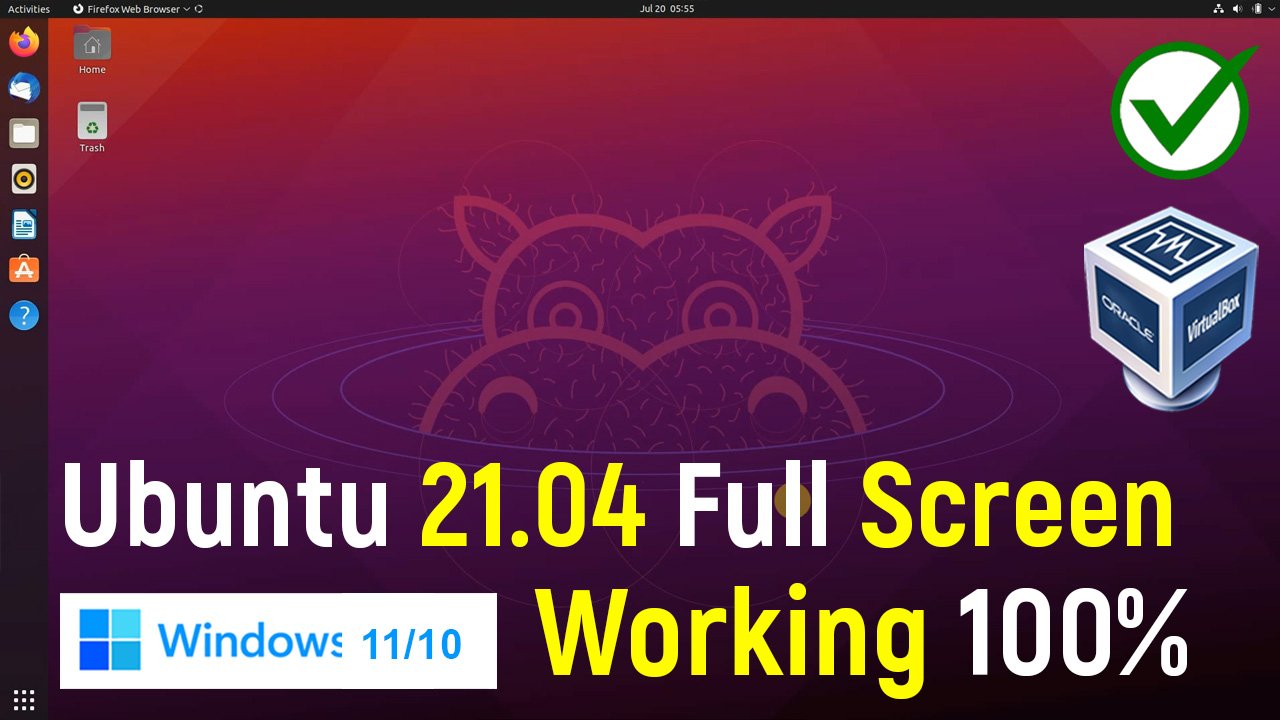







Add comment