Cannot Start the PS4 – Connect a USB Storage Device that Contains an Update File for Reinstallation: The PlayStation 4 (PS4) is a popular gaming console known for its incredible gaming experiences and multimedia capabilities. However, like any electronic device, it may encounter issues from time to time. One common problem that PS4 users may encounter is the error message: “Cannot Start the PS4 – Connect a USB storage device that contains an update file for reinstallation.” This error can be frustrating, but it’s often fixable with the right steps.
In this article, we will explore the reasons behind this error message and provide a step-by-step guide on how to resolve it.
What Causes the Error?
The error message “Cannot Start the PS4 – Connect a USB storage device that contains an update file for reinstallation” typically appears when the PS4’s operating system is corrupted or damaged. This can happen due to various reasons, including:
- Incomplete System Software Update: If a system update is interrupted or not installed properly, it can lead to system file corruption.
- Hard Drive Issues: Problems with the PS4’s internal hard drive, such as bad sectors or file system errors, can cause this error.
- Power Surges or Outages: Sudden power surges or outages while the PS4 is in use can corrupt system files.
- Hardware Failure: In some cases, hardware components like the hard drive or RAM may fail, leading to system errors.
Now that we understand the possible causes, let’s proceed with the steps to resolve this issue:
How to Fix “Cannot Start the PS4” Error
Step 1: Prepare a USB Storage Device:
- You’ll need a USB storage device with a minimum capacity of 2GB. Ensure it’s formatted to FAT32 or exFAT file system.
Step 2: Download the PS4 Reinstallation Update:
- Visit the official PlayStation website (https://www.playstation.com/en-us/support/hardware/ps4/system-software/) using a computer.
- Download the latest PS4 system software update file (usually a .PUP file) for your PS4 model.
Step 3: Create a Folder on the USB Drive:
- Insert the USB storage device into your computer.
- Create a folder on the USB drive and name it “PS4.” Inside the “PS4” folder, create another folder named “UPDATE.”
Step 4: Transfer the Update File:
- Copy the downloaded PS4 system software update file (the .PUP file) to the “UPDATE” folder on the USB drive.
Step 5: Boot PS4 in Safe Mode:
- Turn off your PS4 completely. Ensure it’s not in Rest Mode.
- Press and hold the power button for about 7 seconds until you hear a second beep. This will start the PS4 in Safe Mode.
Step 6: Update PS4:
- Connect the USB storage device to your PS4.
- Connect the Controller to your PS4 using a USB Cables
- Select the “Update System Software option.”
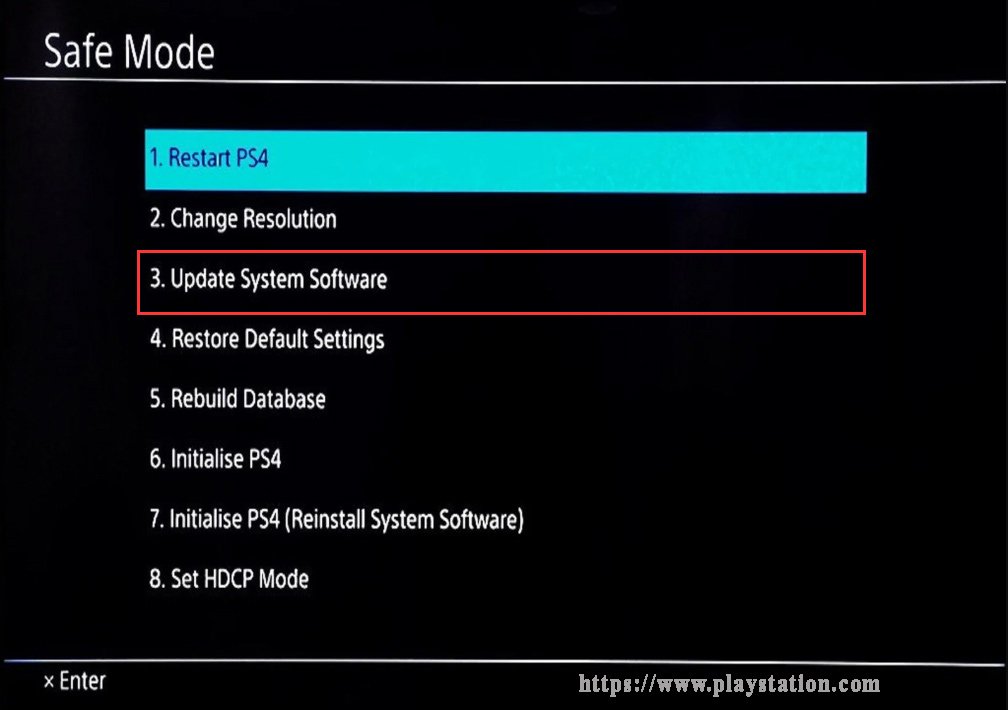
- Next, select “Update from USB Storage Device.”
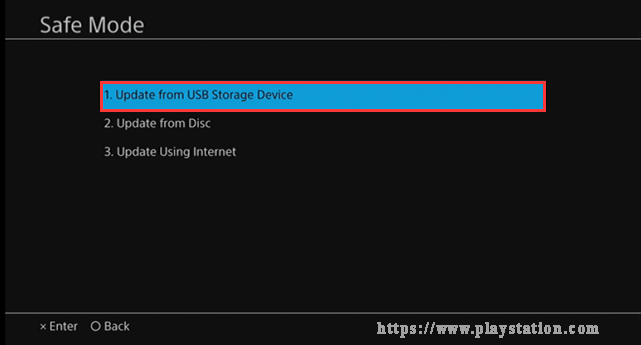
- Follow the on-screen instructions to complete the reinstallation process. Be patient as this may take some time.
Step 7: Restore Your Data:
- After the reinstallation, you can restore your saved data, games, and settings from your backup or PlayStation Plus cloud storage.
Conclusion: The “Cannot Start the PS4 – Connect a USB storage device that contains an update file for reinstallation” error can be unsettling, but by following the steps outlined above, you can often resolve the issue and get your PS4 back up and running smoothly. It’s important to regularly update your PS4 system software and take precautions to prevent power disruptions to minimize the risk of encountering such errors in the future.
Rate post






























