WhatsApp: Revolutionizing Communication
How to Install WhatsApp on Windows 11 PC or Laptop: In the era of rapid technological advancements, staying connected with friends, family, and colleagues has become easier than ever. Among the numerous messaging apps available today, one name stands out prominently: WhatsApp. With over two billion monthly active users worldwide, WhatsApp has become a dominant force in the realm of instant messaging. In this blog post, we will explore what WhatsApp is, how it is used, its advantages and disadvantages, its notable features, and a step-by-step guide on installing WhatsApp on Windows PC.
What is WhatsApp and How is it Used?
WhatsApp is a free, cross-platform messaging and voice over IP (VoIP) service that enables users to send text messages, voice recordings, images, videos, and documents, as well as make voice and video calls. It was founded in 2009 by Jan Koum and Brian Acton, and later acquired by Facebook in 2014. WhatsApp is available for various operating systems, including Android, iOS, Windows, and macOS, making it accessible to a wide range of users.
To start using WhatsApp, users need to download the app from the respective app stores and create an account using their phone number. Once set up, users can connect with their contacts who also have WhatsApp installed on their devices. Communication is seamless and instantaneous, as long as both parties have an active internet connection. Users can send individual or group messages, make voice and video calls, share media files, and even create status updates to share their thoughts, activities, or photos with their contacts.
Advantages of WhatsApp
- Cost-effective Communication: WhatsApp uses an internet connection (Wi-Fi or mobile data), eliminating the need for traditional SMS or phone call charges. This makes it an economical option for both local and international communication.
- Multimedia Sharing: WhatsApp allows users to share various types of media, such as photos, videos, and documents. This feature facilitates seamless sharing of files, making it ideal for personal and professional purposes.
- Group Messaging: With WhatsApp’s group messaging feature, users can create groups of up to 256 participants. This makes it convenient for organizing events, coordinating work-related discussions, or staying connected with friends and family.
- Voice and Video Calls: WhatsApp provides high-quality voice and video calling capabilities, allowing users to have real-time conversations with their contacts, regardless of their geographical location.
- End-to-End Encryption: WhatsApp employs end-to-end encryption, ensuring that messages and calls are secure and private. This feature enhances user privacy and confidentiality.
Disadvantages of WhatsApp
- Dependency on Internet Connection: WhatsApp heavily relies on an active internet connection. In areas with poor connectivity or limited data plans, the app’s functionality may be compromised.
- Limited Control over Message Delivery: Once a message is sent on WhatsApp, it is delivered to the recipient’s device. However, there is no guarantee that the recipient has read the message. This lack of control over message delivery can lead to misunderstandings or delays in communication.
- Privacy Concerns: While WhatsApp boasts end-to-end encryption, concerns regarding privacy have arisen in the past due to changes in the app’s privacy policy and data sharing practices with parent company Facebook. Users should remain vigilant about their privacy settings and stay informed about any policy updates.
Features of WhatsApp
- Status Updates: Users can share photos, videos, or text updates as their status, which remains visible to their contacts for 24 hours. This feature allows users to express themselves and keep others informed about their activities.
- Voice and Video Calls: WhatsApp offers high-quality voice and video calling features, enabling users to connect with their contacts for personal or professional conversations.
- Multimedia Sharing: Users can effortlessly share photos, videos, documents, and even their location through WhatsApp. This feature facilitates convenient information exchange.
- Group Messaging and Calls: WhatsApp allows users to create groups and engage in group messaging or group voice and video calls, making it easier to communicate with multiple people simultaneously.
- End-to-End Encryption: WhatsApp’s end-to-end encryption ensures that only the sender and recipient can access the content of their messages, adding an extra layer of security to conversations.
How to Install WhatsApp on Windows PC
To install WhatsApp on your Windows PC, follow these steps:
- Visit the official WhatsApp website (https://www.whatsapp.com/) and navigate to the “Download” section.
- Click on the “Download” button for Windows.
- Once the download is complete, locate the downloaded file and double-click on it to initiate the installation process.
- Follow the on-screen instructions to install WhatsApp on your PC.
- Launch WhatsApp and scan the QR code using your phone. Open WhatsApp on your phone, go to the “Settings” menu, select “WhatsApp Web/Desktop,” and scan the QR code displayed on your PC screen.
- After scanning the QR code, WhatsApp will synchronize with your phone, and you will be able to use WhatsApp on your Windows PC.
In conclusion, WhatsApp has revolutionized the way we communicate in the digital age. Its user-friendly interface, cost-effective communication, multimedia sharing capabilities, and robust security features have made it immensely popular worldwide. While there are certain limitations and privacy concerns, WhatsApp remains a powerful tool for staying connected with loved ones and colleagues, making it an indispensable part of our modern lives.
Rate post




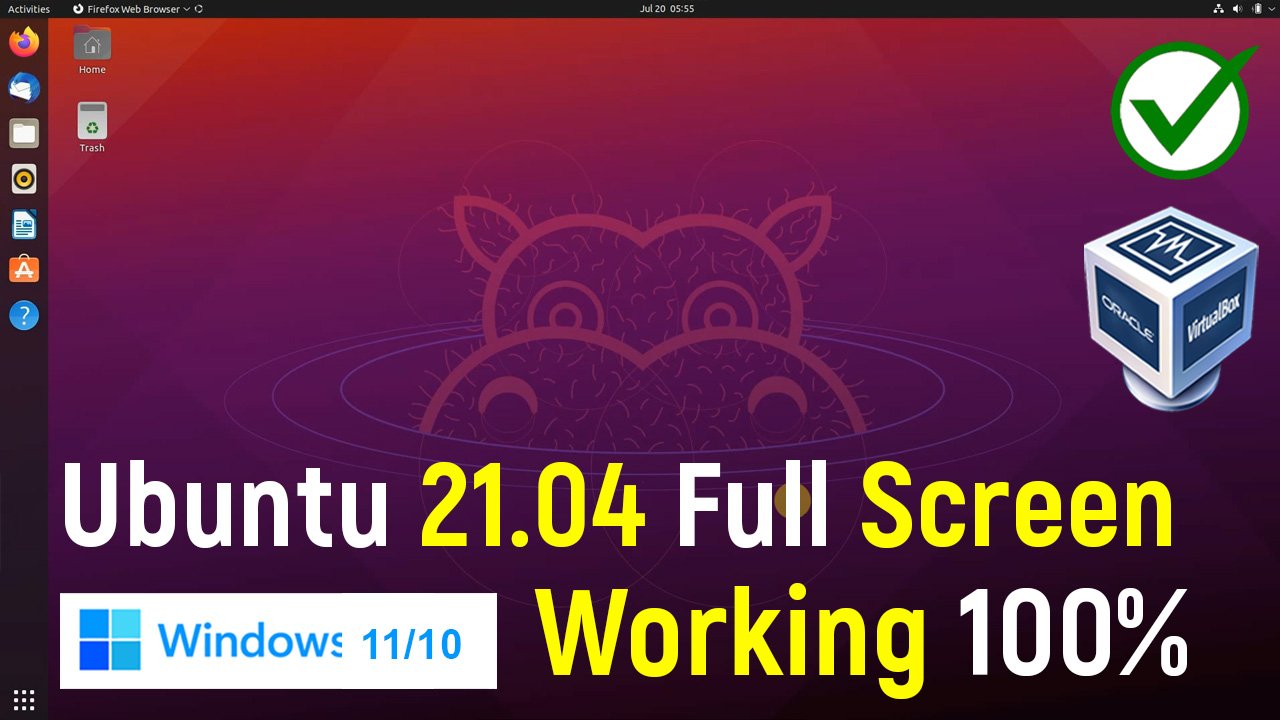




Add comment