How to Download and Install DirectX 12 on Windows 10: DirectX 12 is a collection of application programming interfaces (APIs) developed by Microsoft for handling multimedia and gaming tasks on Windows-based systems. It provides developers with a set of tools and functions that enable them to create high-performance graphics, audio, and input/output functionality in their applications.
DirectX 12 comes pre-installed with Windows 10, so if you’re using Windows 10, you should already have it installed. However, if you’re using an older version of Windows such as Windows 8 or Windows 7, you may need to download and install it manually. Here’s how you can do it:
- Check your current version: Before proceeding, check if you already have a version of DirectX installed on your system. To do this, press the Windows key + R to open the Run dialog box, type “dxdiag,” and hit Enter. The DirectX Diagnostic Tool will open, displaying information about your current DirectX version.
- Visit the Microsoft Download Center: Go to the Microsoft Download Center website (https://www.microsoft.com/en-us/download/details.aspx?id=35) using your preferred web browser.
- Download the DirectX End-User Runtime Web Installer: On the Microsoft Download Center page, click on the “Download” button to download the DirectX End-User Runtime Web Installer. This installer will automatically download and install the necessary components of DirectX on your system.
- Run the installer: Locate the downloaded file (typically named “dxwebsetup.exe”) and double-click it to run the installer. The installer will guide you through the installation process.
- Follow the prompts: Follow the on-screen prompts to accept the terms of the license agreement and choose an installation location if prompted. The installer will automatically detect your operating system and install the appropriate version of DirectX.
- Restart your computer: Once the installation is complete, restart your computer to ensure that the changes take effect.
After restarting, DirectX 12 should be installed on your system. You can verify the installation by running the DirectX Diagnostic Tool again (press Windows key + R, type “dxdiag,” and hit Enter). The tool will display the updated DirectX version information.
Rate post


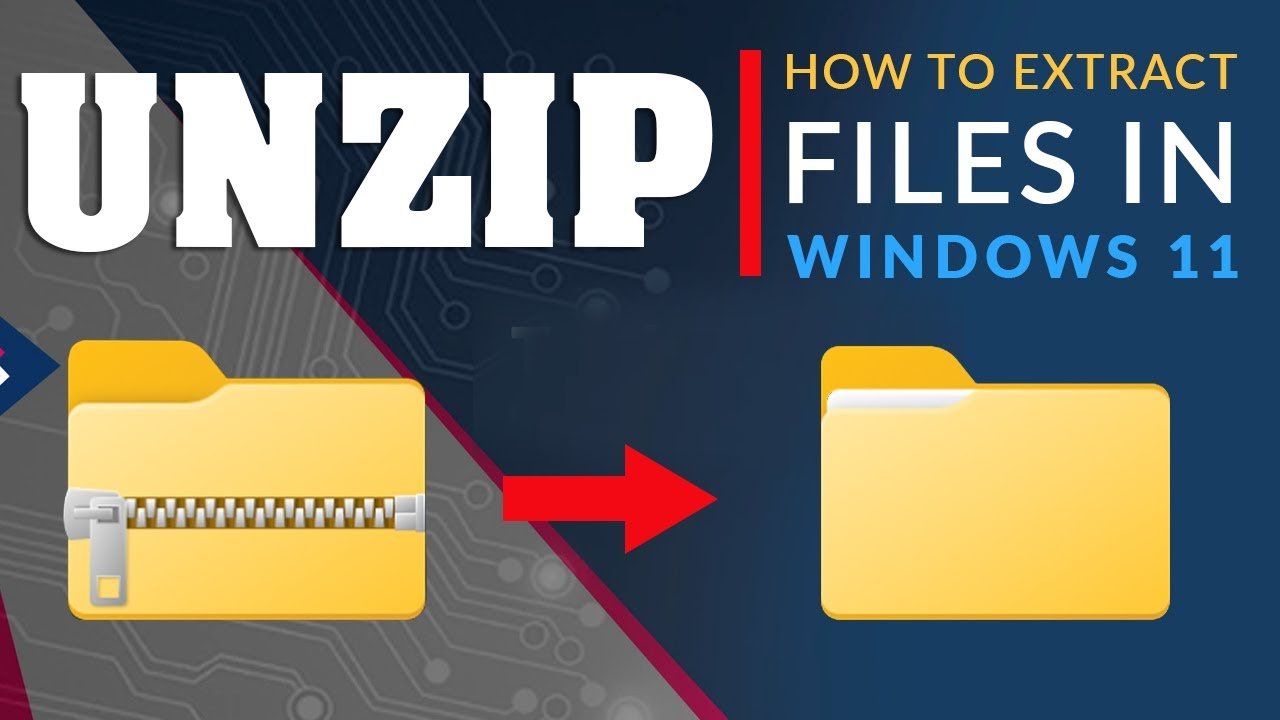

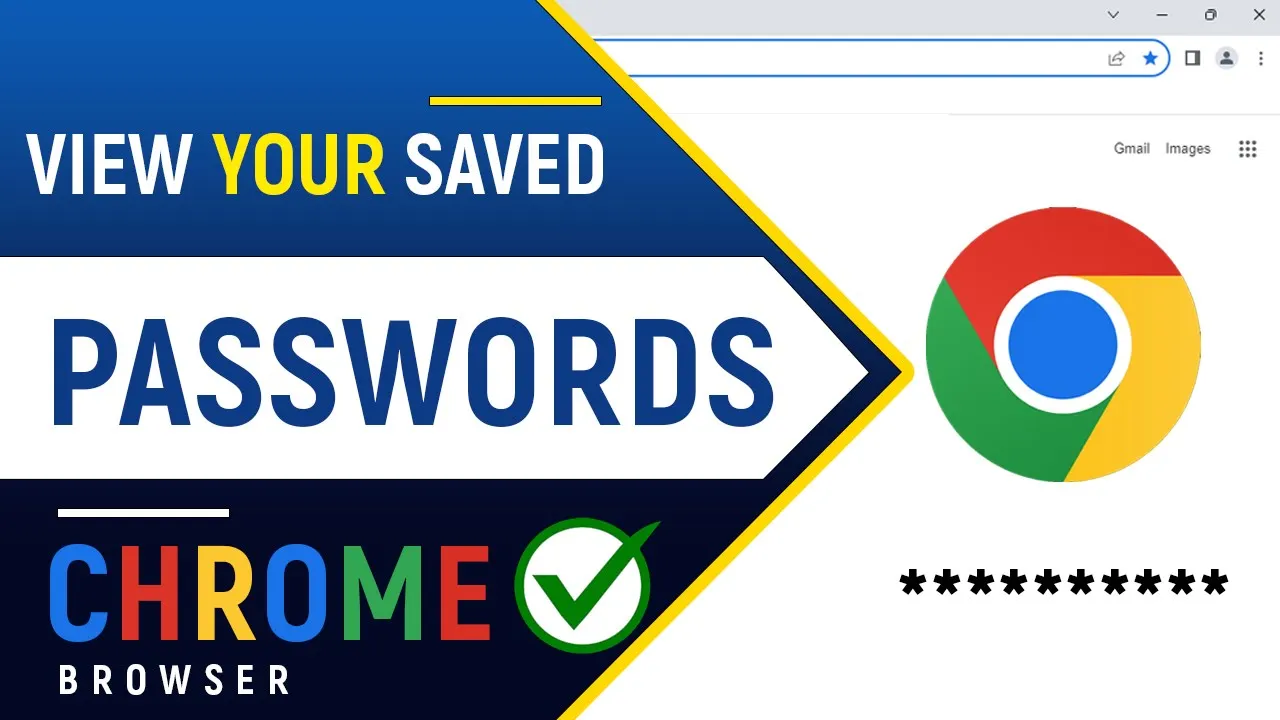




Add comment