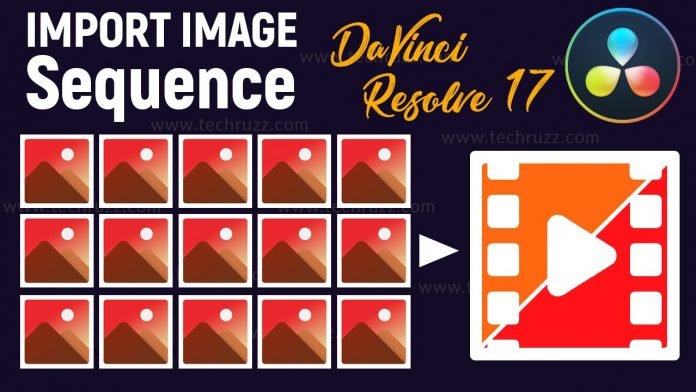How to Import Image Sequence in DaVinci Resolve 17
How to Import Image Sequence in DaVinci Resolve 17: This is a step by step tutorial on how to import image sequence in DaVinci Resolve.
To import an image sequence in DaVinci Resolve 17, you can follow these steps:
- Launch DaVinci Resolve 17 and create a new project or open an existing one.
- In the Media page, navigate to the folder where your image sequence is stored. Make sure all the frames of the image sequence are named sequentially (e.g., frame_001.jpg, frame_002.jpg, frame_003.jpg, and so on).
- Select the first frame of the image sequence by clicking on it.
- Enable the “Automatically detect cuts in file” option located in the lower-left corner of the Media page.
- Click on the “Import Selected” button in the bottom-right corner of the Media page. DaVinci Resolve will import the image sequence as a single clip.
- Once the import process is complete, you can find the imported image sequence in the Media Pool tab, located in the upper-left corner of the interface.
Now you can use the imported image sequence in your timeline by dragging and dropping it onto the timeline or by right-clicking on it and selecting “Add to Timeline” or “Insert into Timeline.” Each frame of the image sequence will appear as an individual clip in the timeline, allowing you to edit and manipulate them as needed.
Remember to adjust the frame rate and other project settings to match the frame rate of your image sequence for proper playback.
Rate post