How to Install Android Apps in Windows 11: In this article, I will show you the easiest way possible to install APKs or Android Apps in Windows 11 using a third-party app from the Microsoft Store, called WSATools.
First of all, you need the Windows Subsystem for Android installed on your system. If you don’t already have it installed, follow the steps from “this article“ to learn how to do it (the process is really simple).
When you first open the WSA, you need to enable the Developer mode and then click on Manage developer settings in order to open the app. After the app is opened, you can close it, and minimize the WSA Settings.
Installing Android APKs/Apps in Windows 11 Easily With WSATools
Download Links
👉 Download WSATools from the Microsoft Store
👉 Github link for the app
1. When you click on the Microsoft Store link above, click on Get on the right side, and then on Open Microsoft Store in the browser notification.

2. Once the Microsoft Store app opens up, click on IGet, to start the downloading and installing WSATools app on Windows 11.
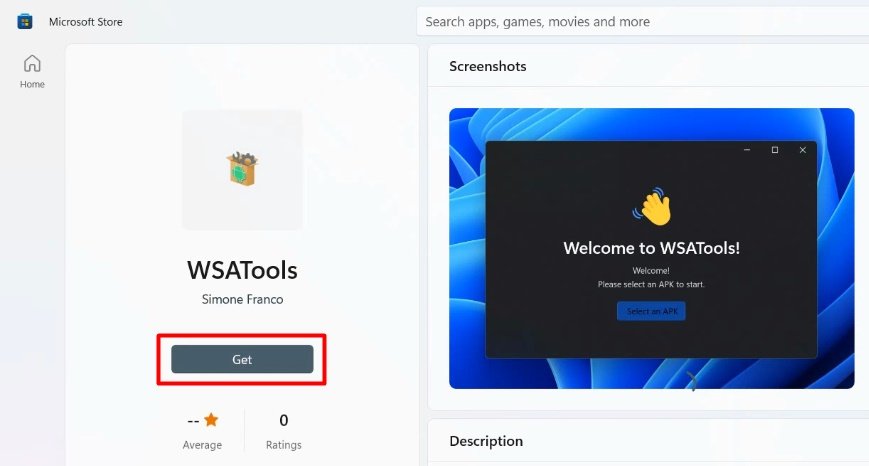
3. After you open the app, click on Select an APK.

4. You will receive the following message. Click on Install and Select Folder to select the location where you want ADB to be installed. Make sure to select a secure location, that you won’t move or delete afterward.
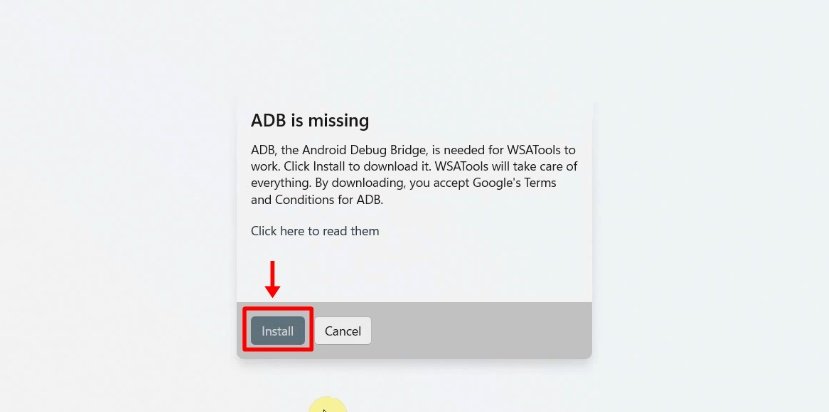
5. After that, you will need to select the location of the APK that you want to install. I am not going to recommend you an APK download website, feel free to download from wherever you want, but make sure to download from secure websites. After you select the APK, click on Load APK.

6. WSATools will automatically retrieve the info about the APK, the app name, version, and size. Click on Install to start the installation process of the APK.

7. WSA will open for a few seconds, and then the APK will be installed. You have the option to Open App or Install another app.

8. Once you click on Open App, the APK that you installed will be opened up.
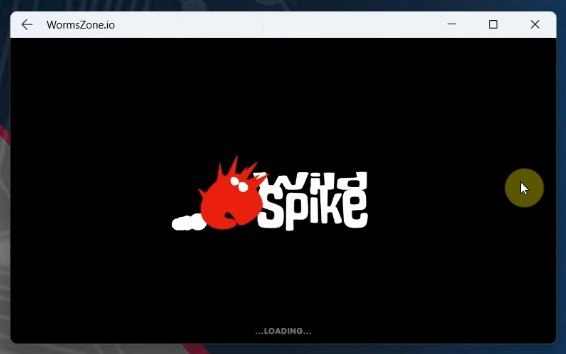
This is the easiest method that you can use to install APKs or Android Apps in Windows 11 using WSATools with the Windows Subsystem for Android.
Rate post






























