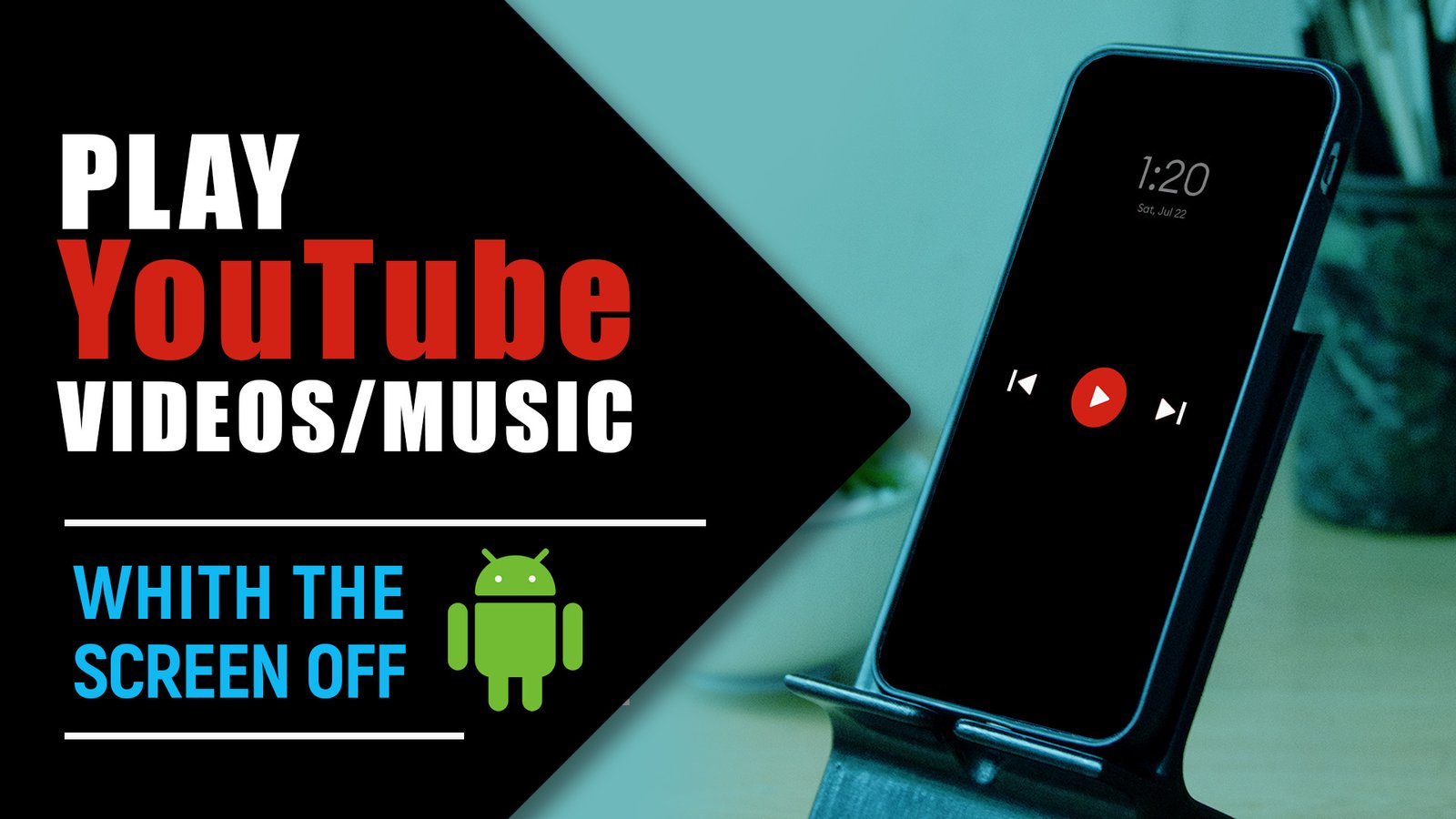How to Play YouTube Music Videos With the Screen Off on Android: YouTube is undoubtedly one of the most popular platforms for music lovers to discover and enjoy their favorite tunes. However, a common frustration for Android users is the inability to play YouTube music videos with the screen off or while using other apps. Luckily, a solution exists in the form of the “Black Screen” app. In this blog post, we’ll guide you through the process of using the Black Screen app to play YouTube music videos on your Android smart phone, even when the screen is off.
What is the Black Screen App?
The Black Screen app is a handy tool designed to address the limitation imposed by YouTube, allowing users to listen to music without keeping the screen on. It functions by creating a black overlay over your device’s screen, enabling audio playback to continue while conserving battery life and preventing unnecessary distractions.
Black Screen can be used to watch music videos, listen to podcasts, record videos, take selfies, etc. with your screen turned off.
This helps to save battery in AMOLED and OLED devices as the screen is completely off when displaying black color.
Use the floating button to quickly turn off the screen and unlock it by tapping on it.
App Feature List:
• Floating button to quickly lock the screen
• Battery saver on AMOLED & OLED screens
• Play videos, listen to podcasts, record videos, play streams with screen off
• Always-on display option
• Customizable
• Pure black option
Note: This is not a lock-screen app, it is just a black screen overlay on top of the app you are using. This helps in saving battery on AMOLED devices.
How to Play YouTube Music Videos on Android Smartphones With the Screen Off
- Download and Install Black Screen:
To get started, head to the Google Play Store on your Android device and search for “Black Screen.” Download and install the app to proceed with the setup.
- Grant Necessary Permissions:
After installing the app, launch it, and you’ll be prompted to grant certain permissions. The Black Screen app requires access to your device’s Accessibility settings to function correctly. Follow the on-screen instructions to enable the necessary permissions.
- Enable Black Screen Overlay:
Once the permissions are granted, you’ll need to activate the Black Screen overlay. Open the app, and you’ll find a start button to enable the overlay. Tap on it, and the app will create a lock icon over your device.
- Open YouTube and Play Music:
With the lock icon overlay active, open the YouTube app on your Android smartphone. Search for the music video you want to play or create a playlist for continuous music streaming.
- Turn Off the Screen:
Now comes the magic! Once the YouTube video starts playing, simply tap on the lock icon and the app will create a black screen layer over your device. You’ll notice that the music continues to play in the background while conserving battery life since the screen is now off.
Additional Tips:
- Keep Device Plugged In: If you plan on listening to music for an extended period, consider keeping your device plugged into a power source to prevent battery drain.
- Updates and Compatibility: Ensure that both the Black Screen app and the YouTube app are updated to their latest versions to ensure smooth functionality.
Conclusion:
With the Black Screen app, you can now enjoy your favorite YouTube music videos on your Android smart phone without worrying about draining your battery or keeping the screen on. This nifty tool enhances your music listening experience, allowing you to multitask and use other apps while still enjoying your tunes in the background. Give the Black Screen app a try and elevate your music-listening experience on your Android device. Happy listening!
Rate post